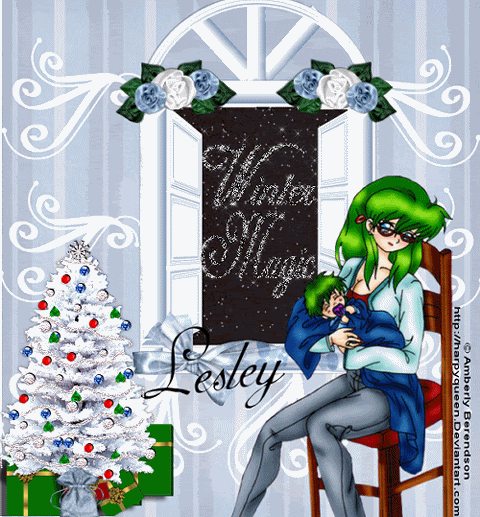
This Tut was written on the 1st of November 2008. Any similarity to any other tutorials is purely coincidental.
TOOLS NEEDED
Tube of choice, I am using the great work of
Amberly BerendsonWinter magic scrapkit by
SimplySensationalScrapsFont Adinekimberg script
other tubes by
Wizard PygalFilters needed xenofex 2 constellation
Anything else you may want to add
brushes of choice
Ani shop
Open up a 700x700 blank canvas and no you dont have to flood fill white lol. Open up your scrap kit and choose a paper of choice im not sure what number I picked but anyone of them should do copy and paste as a new layer onto your canvas. Well now we are going to open up a window of choice doesnt matter which 1 you choose either. Copy and paste as a new layer if you have to resize go ahead and do so now as I resized mine some, add a dropshadow of choice also. Take you magic wand and click in the inside of your window this should only selec whatever inside of it copy and paste another paper as a new layer, selections invert delete DO NOT DESELECT YET, go ahead and change the color of your paper to a dark color I choose black by manually doing this in the adjustments under color balance. STILL DONT DESELECT YET! Effects xenofex 2 constellation and add the following

and deselct lol.
Now we are going to add your saying, X out your starry night and choose a color that would go with your starry night i choose black to go with black lol. Write whatever it is that you want it to say but make sure it is inbetween the opened windows like mine it says "winter magic". go to selection selct all selections float and defloat duplicate this 2xs that way we have a total of three layers. On the 1st layer i want you to add the following settings set at small star constellatiion
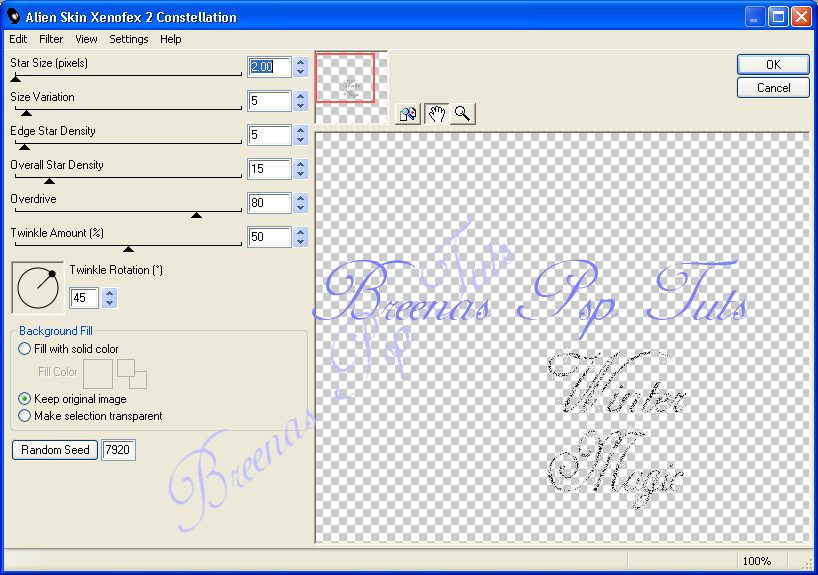
You will be adding this to the following 2 layers but you will hit random seed on them a couple of times each.
You can now add your brushes, tubes and whatever other elements you like to your tag, be sure to have your copyright info on there also.
We are going to animate like we always do X out the two layers you just added stars to. Copy merged the 1st layer and all your other stuff and paste as a new animation in animation shop. X out the 1st stars and open your second layer copy merged and paste after your 1st animation do this with the 3rd layer and save your tag.
